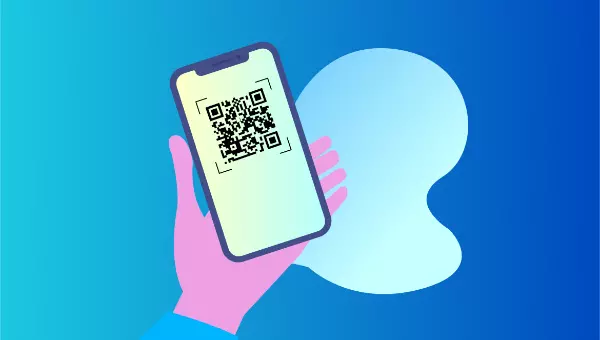In today’s digital age, QR codes have become an increasingly popular tool for connecting users with online content quickly and effortlessly. Whether you’re a business owner, marketer, or simply someone looking to share a website link in a convenient way, knowing how to create a QR code for a website is a valuable skill. In this comprehensive guide, we’ll explore the ins and outs of QR code generation and provide step-by-step instructions to help you create your own QR code for any website.
What is a QR Code?
First things first, let’s start with the basics. QR codes, short for Quick Response codes, are two-dimensional barcodes that contain information readable by smartphones and other QR code readers. They can store various types of data, including website URLs, text, contact information, and more.
Why Use QR Codes for Websites?
QR codes offer several benefits when it comes to sharing website links:
- Convenience: QR codes provide a convenient way for users to access website links without the need to manually type in URLs.
- Engagement: By incorporating QR codes into your marketing materials or physical locations, you can engage with your audience in a more interactive way.
- Trackability: Many QR code generation tools offer analytics features that allow you to track scans and gather valuable insights into user engagement.
Steps to Create a QR Code for a Website
Now that we understand the importance of QR codes for websites, let’s dive into the process of creating one:
Step 1: Choose a QR Code Generator
There are numerous online QR code generators available, each offering different features and customization options. Some popular options include QR Code Monkey, QR Code Generator, and QR Code Generator by Pageloot. Choose a generator that meets your specific needs and preferences.
Step 2: Enter the Website URL
Once you’ve selected a QR code generator, you’ll need to enter the website URL that you want the QR code to link to. Make sure to double-check the URL for accuracy to ensure that users are directed to the correct webpage.
Step 3: Customize the QR Code (Optional)
Many QR code generators allow you to customize the appearance of your QR code by adjusting elements such as color, shape, and logo placement. While customization is optional, it can help make your QR code more visually appealing and on-brand.
Step 4: Generate and Download the QR Code
After entering the website URL and customizing the QR code (if desired), simply click the “Generate” or “Create” button to generate your QR code. Once generated, you can download the QR code image file to your computer or device.
Step 5: Test the QR Code
Before using the QR code in your marketing materials or sharing it with others, it’s essential to test it to ensure that it scans correctly and directs users to the intended website. Use a QR code scanner app on your smartphone to scan the QR code and verify that it functions as expected.
Conclusion
Creating a QR code for a website is a simple yet effective way to share online content with your audience. By following the steps outlined in this guide, you can generate a QR code for any website quickly and easily. Whether you’re promoting your business, event, or personal website, QR codes offer a convenient and engaging solution for connecting users with your online presence. So why wait? Start creating your own QR codes today and unlock a world of digital possibilities!